作者:小波、Lance KKo/Aeroprobing
由於上回完成了Ameba的TFT/WIFI/PWM控制系統後(詳見本文),一直在思考Ameba其他的功能開發,尤其是Ameba與目前市面上其他Cortex M3 WiFi開發板最大的不同處,就是Ameba具備了其他同等級開發板少見的NFC功能,因此這次我們就特別針對NFC功能來做介紹,並將NFC功能整合進我們已經有的TFT/WiFi/PWM系統。
在一般WiFi的IoT device使用上,最讓人覺得不方便的,就是要開啟手機WiFi後,還必須找到該IoT裝置的eSSID及server的IP位置,因為這樣的控制稍顯複雜,降低了IoT裝置的易用性,因此我們希望能利用手機掃瞄NFC Tag的方式,來做IoT Device的連結;所以這次我們的系統控制流程,簡單來說,就是將會利用手機NFC Tag功能來讀取Ameba的NFC訊號,去打開Ameba的Web(IP address),並在Web上控制LED的亮度,以及同步顯示結果於LCD,如此一來便可以節省在手機中,輸入IP去連接Web的動作。
一、程式碼撰寫
#include <WiFi.h>
#include "SPI.h"
#include "AmebaILI9341.h"
#include <NfcTag.h>
#define LED_pin 3
#define TFT_RESET 8
#define TFT_DC 9
#define TFT_CS 10
#define ILI9341_SPI_FREQUENCY 20000000
int flag=0;
int duty_LED=0;
char ssid[] = "LANCEDESIGN";
char myIpString[24];
int status = WL_IDLE_STATUS;
WiFiServer server(80);
IPAddress ip;
AmebaILI9341 tft = AmebaILI9341(TFT_CS, TFT_DC, TFT_RESET);
void setup() {
Serial.begin(9600);
pinMode(LED_pin, OUTPUT);
if (WiFi.status() == WL_NO_SHIELD) {
Serial.println("WiFi shield not present");
while (true);
}
while (status != WL_CONNECTED) {
Serial.print("/n-->Network named: ");
Serial.println(ssid);
status = WiFi.begin(ssid);
delay(5000);
}
server.begin();
delay(2000);
SPI.setDefaultFrequency(ILI9341_SPI_FREQUENCY);
tft.begin();
delay(2000);
Serial.println("\nTFT is OK !!");
ip = WiFi.localIP();
sprintf(myIpString, "%d.%d.%d.%d", ip[0], ip[1], ip[2], ip[3]);
NfcTag.appendRtdUri(myIpString,RTD_URI_HTTP);
NfcTag.begin();
delay(2000);
Serial.println("\nNFC is OK !!");
}
void loop() {
flag++;
WiFiClient client = server.available();
Serial.println(client);
if (client) {
Serial.println("Start client");
String currentLine = "";
while (client.connected()) {
if (client.available()) {
char c = client.read();
Serial.write(c);
if (c == '\n') {
if (currentLine.length() == 0) {
client.println("HTTP/1.1 200 OK");
client.println("Content-type:text/html");
client.println();
client.println("<html>");
client.print("<table align='center' border='5'>");
client.print("<tr>");
client.print("<td colspan='2' align='center'>Control the PWM</td>");
client.print("</tr>");
client.print("<td><input type='button' value='DOWN' onclick=self.location.href="/slow" style='width:90px;height:30px;font-size:20px;'></td>");
client.print("<td><input type='button' value='UP' onclick=self.location.href="/quick" style='width:90px;height:30px;font-size:20px;'></td>");
client.print("</table>");
client.println();
client.println("</html>");
break;
} else {
currentLine = "";
}
} else if (c != '\r') {
currentLine += c;
}
if (currentLine.endsWith("GET /quick")) {
duty_LED += 1;
if (duty_LED > 10)
duty_LED=10;
analogWrite(LED_pin,(255/10)*duty_LED);
}
if (currentLine.endsWith("GET /slow")) {
duty_LED -= 1;
if (duty_LED <= -1)
duty_LED=0;
analogWrite(LED_pin,(255/10)*duty_LED);
}
}
}
// close the connection:
client.stop();
Serial.println("client disonnected");
}
if (flag ==2)
{
testText();
flag=0;
}
}
unsigned long testText() {
tft.clr();
tft.setRotation(1);
tft.setCursor(0, 0);
tft.setForeground(ILI9341_GREEN);
tft.setFontSize(3);
tft.println("Ameba_ILI9341");
tft.println(" ");
tft.setForeground(ILI9341_WHITE);
tft.setFontSize(2);
tft.print("Duty Cycle is:");
tft.setForeground(ILI9341_RED);
tft.setFontSize(3);
tft.print(duty_LED*10);
tft.println("%");
tft.setForeground(ILI9341_YELLOW);
tft.setFontSize(3);
tft.println("\n2016 presented by");
tft.setForeground(ILI9341_GREENYELLOW);
tft.println("Aeroprobing Inc.");
}
二、下載手機NFC APP
1. 下載NFC Tools
2. 打開手機的NFC功能
三、NFC測試
將程式碼燒入後按下chip reset ,我們可以從監視示窗看到它的狀態,當我們看到 「TFT is OK!!」以及 「NFC is OK!!」的字樣後,就可以開始用手機NFC去讀取Ameba了。
1. 請先確認手機是否有開啟NFC功能
2. 感應完Ameba上方的NFC線圈後,我們會立刻進入自製的Web
3. 進入Web後,我們可以透過上面的按鍵控制LED的亮度
4. 按下[UP]鍵可以逐漸增強LED亮度
小結
善用阿米巴開發板的NFC功能時,不僅可以省去繁雜的操作設定,也可以讓maker在物聯網專案開發上,有更多的操作選擇,和簡易的應用設定。
訂閱MakerPRO知識充電報
與40000位開發者一同掌握科技創新的技術資訊!

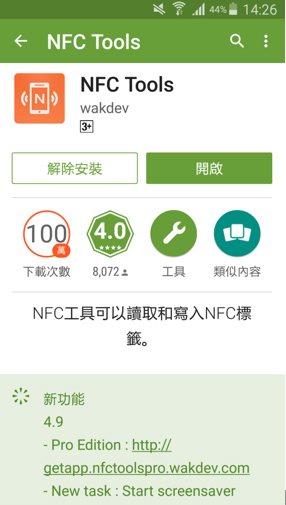
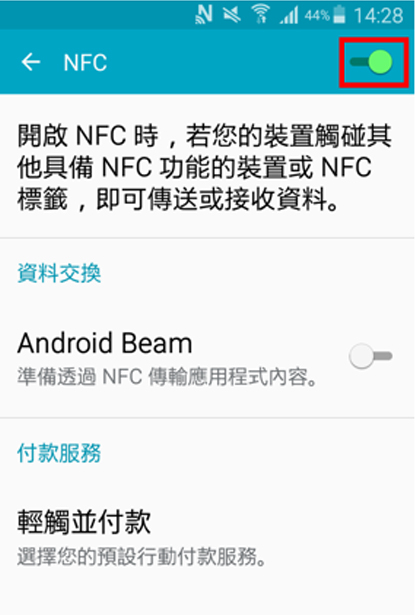



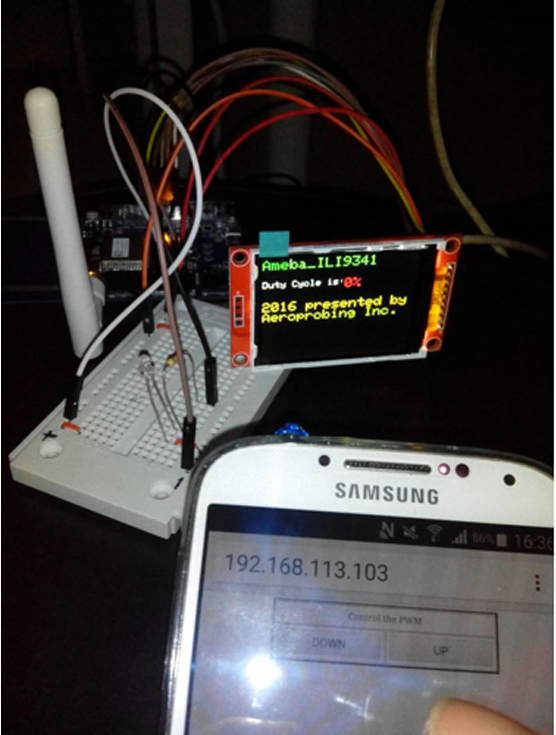
![按下[UP]鍵可以逐漸增強LED亮度](http://makerpro.cc/wp-content/uploads/2016/03/7.jpg)


